How To Change Chrome Browser Search Setting

Google Chrome Browser Settings
Change the search engine settings for google chrome.
Step 1
To add a Search Engine to the Chrome browser manually
Navigate to Chrome's Search Engine Settings Page
Enter chrome://settings/searchEngines in the address bar aka Omnisearch Bar of Google's Chrome, and hit Enter.
This will open the Search Engine settings page for the Chrome browser.
Expand the Search Engine tab to show available engines.
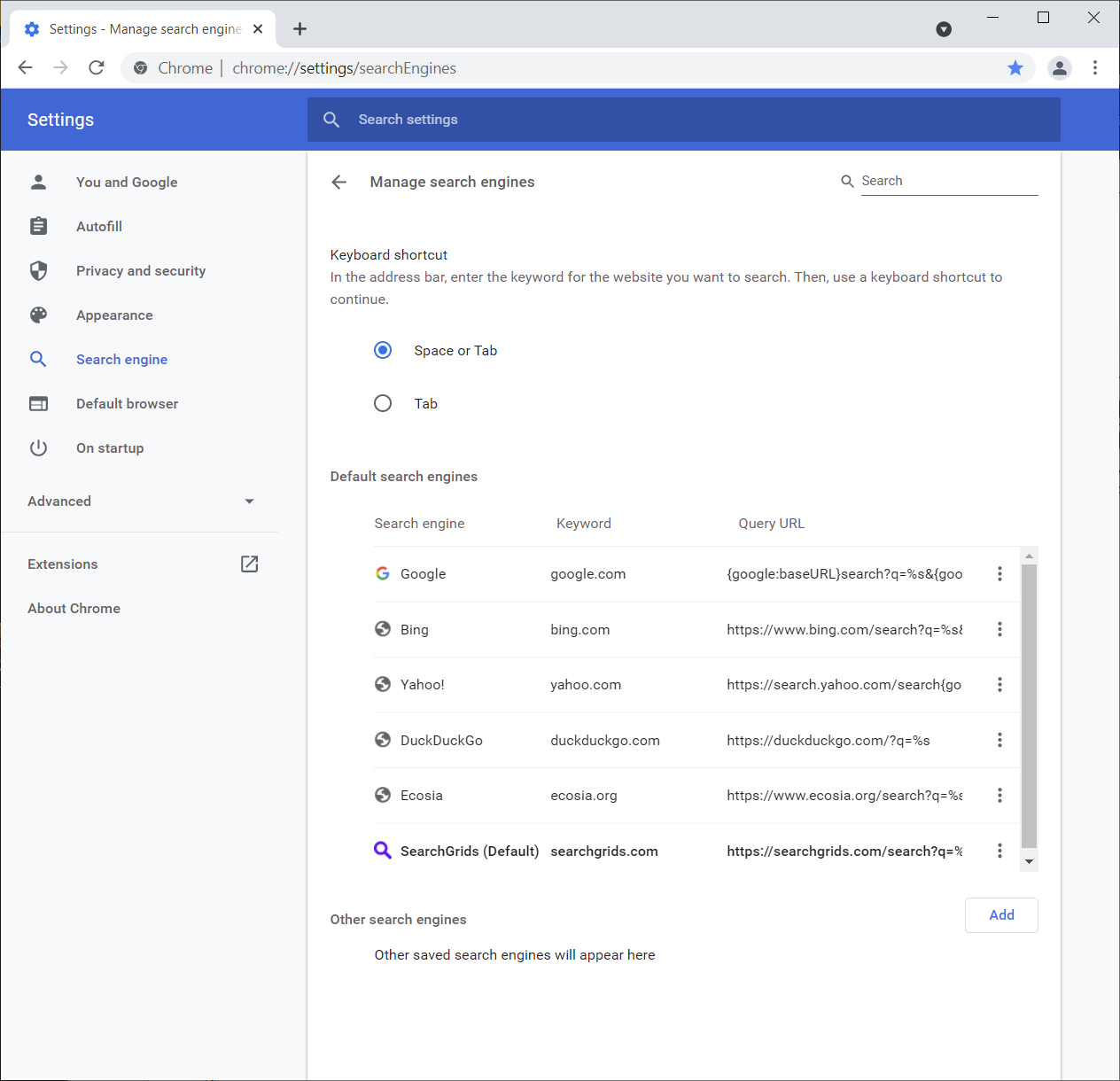
Step 2
Add Analyzn to the Search Engines Section
Enter the following in each field
Click on Add at the bottom of the Search Engine Section and the following details.
Search engine
Analyzn Web Search
Shortcut
Analyzn.com Web Search
URL
https://Analyzn.com/search?q=%s
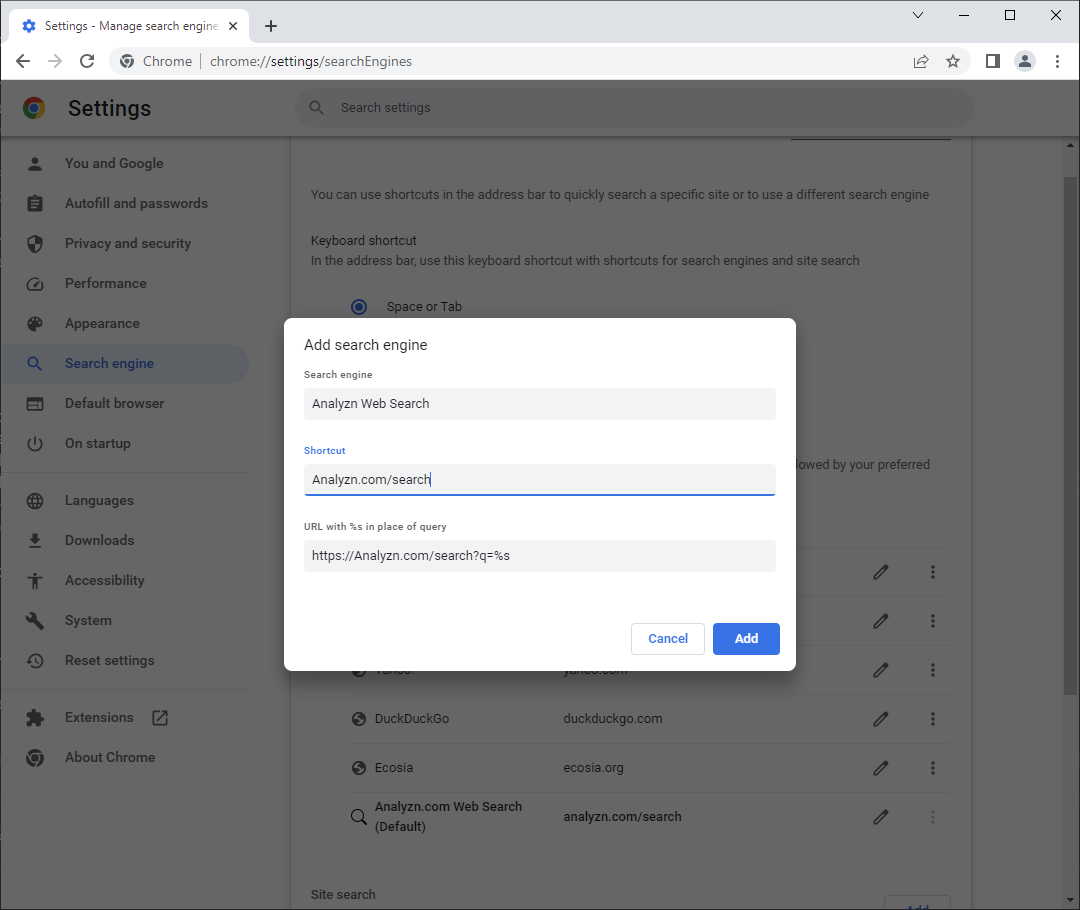
Step 3
Activate and Make Analyzn the the Default Search Provider
Go to “Other Search Engines” - Scroll down the list of Other Search Engines until you find Analyzn Search.
Hover over the item and click "activate", and then “make default” to enable Analyzn Search as the default search engine.
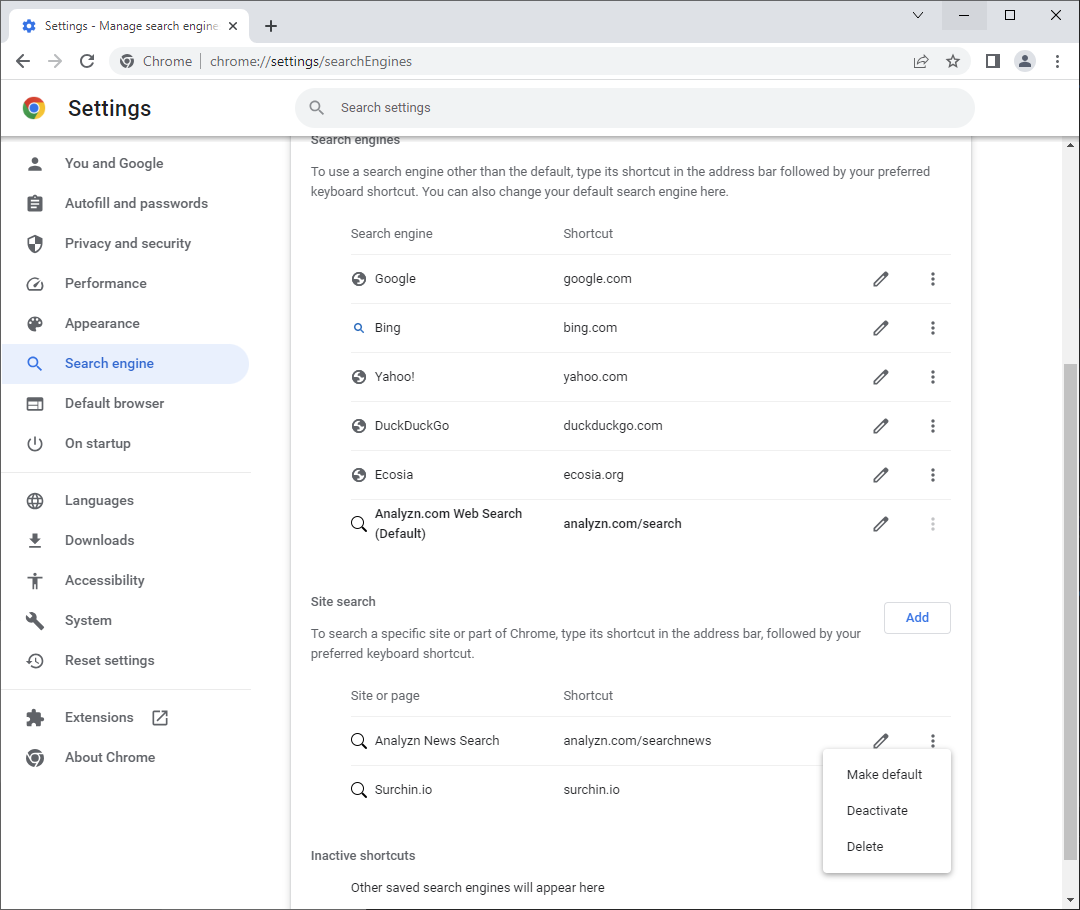
Google Chrome Omnisearch Bar will now use the Analyzn Search Engine as its default search provider.